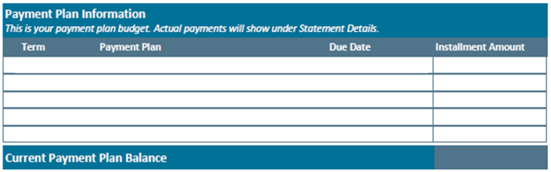Sample eBill Statement
- eBill Statements are just one way of viewing your account activity. For a full overview of ways to view your account activity in the Payment Portal, visit the Business Office's Payment Portal page. From there, you can learn:
- How to set up automatic payments
- How to add a parent or family member to view and pay your account
- And more!
- eBill Statements show the amount owed as of the date they are prepared. This means if they were prepared in the past, they will not show more recent charges or credits to your account. For a full listing of all charges and credits updated in real-time, view Activity Details within the Payment Portal.
- To access your eBill Statement:
STUDENTS: To access the payment portal, log into the myHPU portal, then click the Business & Payments envelope icon in the Student QuickLaunch section.
PARENTS AND OTHER AUTHORIZED USERS: To access the payment portal after your student has granted you access (as described here) visit https://myebill.hpu.edu/
SAMPLE EBILL STATEMENT WITH EXPLANATIONS
- The Statement Date reflects the date the eBill Statement was prepared. Any charges, credits, and other adjustments posted to a student account after this date will not be reflected on this statement, but will be reflected in subsequent statement(s).
- The Due Date shows the date tuition is (was) due for the statement term.
- The Total Due amount summarizes the previous and current balances, less any credits including known estimated aid. This is the total amount owed to HPU as of the Statement Date.
- The University TIN and DUNS numbers are used for certain third parties paying on behalf of a student.
- Read the helpful information in the header of the eBill Statement for important just-in-time reminders and updates.
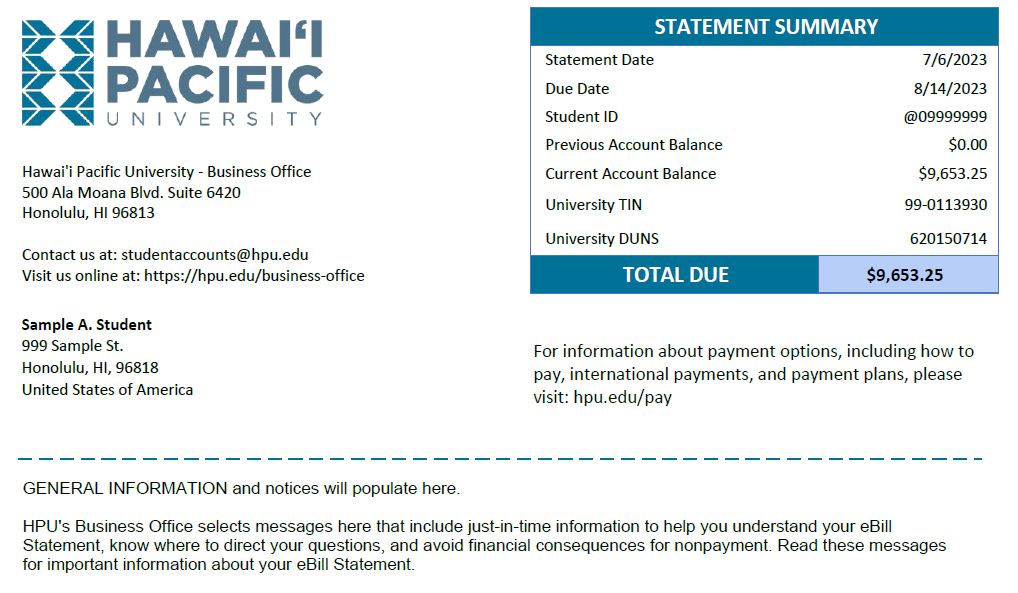
- The Previous Account Balance summarizes all past-term charges and credits. If your Previous Account Balance is greater than $0.00, pay this amount immediately as it is past due.
- The Current Activity section summarizes all charges and credits for the billing term. Other charges may appear here aside from those listed in this sample; this sample shows a typical, continuing undergraduate student residing off-campus. For a full listing of HPU’s tuition and fees and for explanations on any fee charged to a student account, visit hpu.edu/tuition.
- The Pending Ready to Pay Aid section shows known, authorized, estimated financial aid amounts that are ready to pay to your account when the semester begins. These amounts reduce the amount you owe as they are the amounts expected to post to your account at the start of term. Once the semester begins, these amounts moved to “Current Activity.” If you expected scholarships, grants, loans, and other aid and they are not reflecting in your Current Activity or Pending Ready to Pay Aid, it is most likely that you have not completed all requirements (such as being registered full time, accepting aid, completing your master promissory note or entrance counseling, etc.) Check to ensure all requirements have been met and allow several weeks for processing.
- The Current Account Balance shows the amount you owe for the current term.
- The Total Amount Due again shows the balance owed for the current billing term and any past terms.
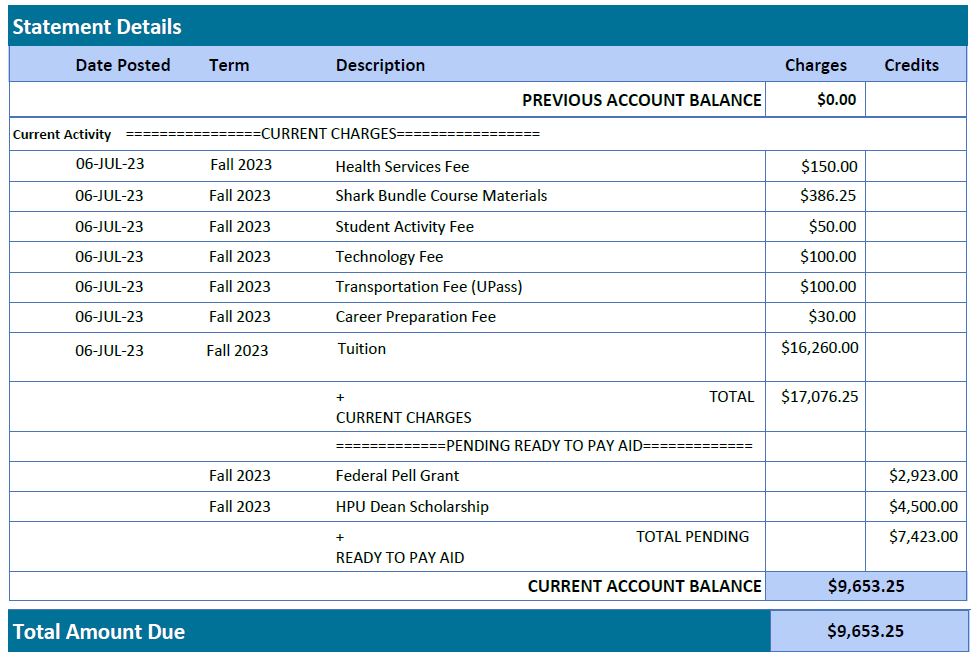
- The Enrollment Information section displays courses as student is enrolled in for the current billing term. Course name and number will be displayed along with the section. It will also include the billable credit hours associated with each course. Course Status indicates if the student is actively enrolled (registered), dropped, or withdrawn. The percentage of tuition charged is calculated based on drop deadlines listed on the Academic Calendar. Courses dropped after the dates listed on the academic calendar will be charged to the student as outlined within the Academic Calendar.
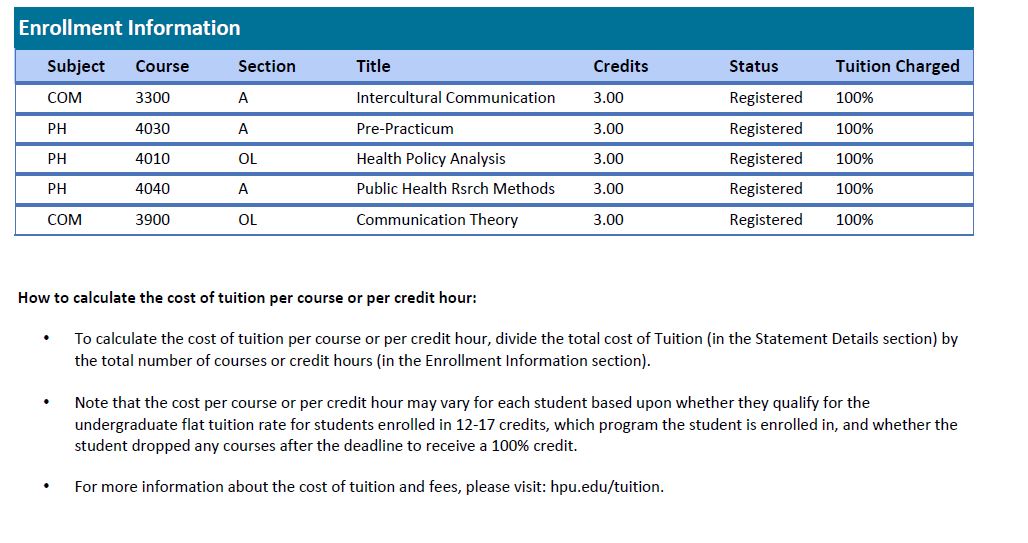
- If you enrolled in a payment plan for the current term, the Payment Plan Information will appear at the end of the statement showing the installment due dates and amounts that have not been paid yet. Any installment amounts that have been paid will be included in the Current Credits section of the Statement Details. Ensure that the Current Payment Plan balance equals the amount you owe. If the Payment Plan Balance does not equal the amount you owe, it is likely that your charges increased after you signed up for your payment plan and you need to accept the Payment Plan Consolidation in the payment portal.